Branching
Last updated on 2024-11-11 | Edit this page
Overview
Questions
- What are branches?
- How do we use branches in git effectively?
- How can I check out other peoples branches whilst working on my own?
- How do I keep my development branch up-to-date with
main?
Objectives
- How branches can be used to fix bugs or develop features in isolation.
- Switching branches, stashing and restoring.
- How to keep a development branch up-to-date.
- Git worktrees instead of branches.
- Tracking multiple origins
Branches
Branches are key to working with version control as they allow the
development of new features or fixing of bugs without touching the
current working version of code. New features and bug fixes are then
merged into the main branch to update the code base, but
what is a branch?
The word suggests an analogy with trees where branches are parts of a tree the extend from the “main” trunk or recursively from parent “branches”. An intuitive model of this is shown in the figure below.
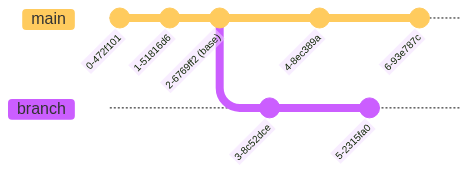
The branch has two commits on it and stems from the
parent main at a point referred to as base. A
branch is not just the two commits that appear to exist on it
(i.e. 3-8c52dce and 5-2315fa0) rather it is
the full commit history of that lineage including the commits in the
“parent”. That means the branch consists of the commits
0-472f101, 1-98f9a30 and
2-6769ff2 as well as 3-8c52dce and
5-2315fa0.
In a repository that is version controlled you will typically be
checked out on the HEAD of a named branch. The
HEAD means the most recent commit in the history of that
branch which on the branch is commit 5-2315fa0
whilst on main the HEAD is
6-93e787c.
You can change branches by using
git switch <branchname>.
Callout
git switch was introduced in Git
v2.23.0 along with git restore to provide two separate
commands for the functionality that was originally available in
git checkout. The main reason was to separate the
functionality of git checkout which could “switch”
branches, including creating branches using the
--branch/-b flag, and change (“restore”)
individual files with
git checkout [treeish] -- <filename> (more on this
later).
Splitting this functionality means that git switch is
solely for switching branches whilst
git restore is solely concerned with
restoreing files but is destructive and we will cover later
the git revert command as an alternative.
git checkout has not been deprecated and is still
available and many people still use it as old habits die hard.
Challenge 1: What is the first and last commit
on branch divide?
Using the python-maths repository you have cloned look
up the first and last commit of the divide branch.
What are the commit hashes, commit messages, date/time and committers names?
BASH
git switch divide
git log --pretty="%h %ad (%cr) %x09 %an : %s"
* 6353fb4 - (HEAD -> divide, origin/divide) bug: Fix tpyo in divide function (2024-03-26 10:28:36 +0000) <Neil Shephard>
* 7485e56 - chore: Fix merge conflict (2024-03-26 10:28:11 +0000) <Neil Shephard>
* adfef4d - feat: Divide branch (2024-03-25 15:55:15 +0000) <Neil Shephard>
* 400896a - Divide branch (2024-03-25 15:55:15 +0000) <Neil Shephard>
* c1f64b0 - Setting up the repository for git-collaboration (2024-02-02 15:48:50 +0000) <Neil Shephard>
* fa76751 - (origin/main, main) Merge pull request #6 from RSE-Sheffield/ns-rse/5-setup-clean-up (2023-10-19 22:46:14 +0100) <Neil Shephard>
|\
| * c8f0697 - 5 | Removing comment from setup.cfg (2022-10-04 11:12:23 +0100) <Neil Shephard>
* | aff8153 - Merge pull request #7 from RSE-Sheffield/subtract-mistake (2023-01-20 10:07:58 +0000) <bobturneruk>
|\ \
| |/
|/|
| * a45a8dd - introduce mistake in subtract issue (2023-01-20 09:50:03 +0000) <Robert (Bob) Turner>
| * 604a397 - introduce delibarate mistake (2022-12-21 10:29:34 +0000) <Robert (Bob) Turner>
|/
* f06c0ab - Merge pull request #4 from RSE-Sheffield/simplify_deliberate_errors (2022-06-07 14:58:27 +0100) <David Wilby>
|\
| * f55c0d2 - remove missing colon and no newline deliberate errors (2022-05-06 11:50:24 +0100) <David Wilby>
|/
* 5c9ae75 - correct python testing instruction (2021-05-18 16:15:23 +0300) <Anna Krystalli>
* 86d7633 - add correct details to each issue (2021-05-18 16:01:50 +0300) <Anna Krystalli>
* a58d6e7 - add all github issue templates (2021-05-17 13:43:57 +0300) <Anna Krystalli>
* 9429ab4 - complete subtract issue template (2021-05-14 15:53:25 +0300) <Anna Krystalli>
* bb560b0 - simplify function (2021-05-14 15:53:01 +0300) <Anna Krystalli>
* 325d038 - Merge pull request #1 from RSE-Sheffield/tests_changes (2021-05-14 14:40:36 +0300) <Anna Krystalli>
|\
| * 608ad59 - Restructure so tests pass (2021-05-14 12:24:23 +0100) <Will Furnass>
|/
* 8584b0f - correct pull request branch spec (2021-05-14 12:45:21 +0300) <Anna Krystalli>
* cdc9ea3 - correct push branch specification (2021-05-14 12:40:01 +0300) <Anna Krystalli>
* c01ff62 - add instructions to README (2021-05-14 12:38:29 +0300) <Anna Krystalli>
* 585287a - add test and CI (2021-05-14 12:38:09 +0300) <Anna Krystalli>
* 3f4d54b - rename python_package folder (2021-05-14 12:37:48 +0300) <Anna Krystalli>
* 4b1707b - use requirements.txt instead of env.yml (2021-05-14 10:04:02 +0100) <davidwilby>
* 2556966 - remove build specs from conda env (2021-05-14 10:01:28 +0100) <davidwilby>
* b50e658 - move env.yml to right place.. (2021-05-14 09:54:59 +0100) <davidwilby>
* 0d2f520 - Merge branch 'main' of github.com:RSE-Sheffield/python-calculator into main (2021-05-14 09:53:44 +0100) <davidwilby>
|\
| * b1179a7 - add package name folder (2021-05-14 11:33:06 +0300) <Anna Krystalli>
* | c883789 - add conda environment yaml (2021-05-14 09:53:06 +0100) <davidwilby>
|/
* fdb8716 - draft commit (2021-05-14 11:23:42 +0300) <Anna Krystalli>
* 328e61b - Add subtraction issue template (2021-05-13 12:23:42 +0300) <Anna Krystalli>
* 31a4a93 - Initial commit (2021-05-13 12:14:08 +0300) <Anna Krystalli>From the git log graph we see the first and last commits
were.
| Commit | Hash | Message | Date/time | Committer |
|---|---|---|---|---|
| First | 31a4a93 | Initial commit | 2021-05-13 12:14:08 | Anna Krystalli |
| Last | 6353fb4 | bug: Fix tpyo in divide function | 2024-03-26 10:28:36 | Neil Shephard |
Challenge 2: What commit did the
multiply branch diverge from master
?
Again using the python-maths repository switch to the
multiply. Use git log what is the commit that
multiply diverged from master. How many
commits have been made on the multiply branch?
BASH
git switch multiply
git log --graph --pretty="%h %ad (%cr) %x09 %an : %s"
* b702501 - (HEAD -> multiply, origin/multiply) bug: multiply instead of add arguments (2024-03-26 10:33:37 +0000) <Neil Shephard>
* 11e36a3 - feat: Adding multiply function and tests (2024-03-26 10:32:42 +0000) <Neil Shephard>
* c1f64b0 - Setting up the repository for git-collaboration (2024-02-02 15:48:50 +0000) <Neil Shephard>
* fa76751 - (origin/main, main) Merge pull request #6 from RSE-Sheffield/ns-rse/5-setup-clean-up (2023-10-19 22:46:14 +0100) <Neil Shephard>
|\
| * c8f0697 - 5 | Removing comment from setup.cfg (2022-10-04 11:12:23 +0100) <Neil Shephard>
* | aff8153 - Merge pull request #7 from RSE-Sheffield/subtract-mistake (2023-01-20 10:07:58 +0000) <bobturneruk>
|\ \
| |/
|/|
| * a45a8dd - introduce mistake in subtract issue (2023-01-20 09:50:03 +0000) <Robert (Bob) Turner>
| * 604a397 - introduce delibarate mistake (2022-12-21 10:29:34 +0000) <Robert (Bob) Turner>
|/
* f06c0ab - Merge pull request #4 from RSE-Sheffield/simplify_deliberate_errors (2022-06-07 14:58:27 +0100) <David Wilby>
|\
| * f55c0d2 - remove missing colon and no newline deliberate errors (2022-05-06 11:50:24 +0100) <David Wilby>
|/
* 5c9ae75 - correct python testing instruction (2021-05-18 16:15:23 +0300) <Anna Krystalli>
* 86d7633 - add correct details to each issue (2021-05-18 16:01:50 +0300) <Anna Krystalli>
* a58d6e7 - add all github issue templates (2021-05-17 13:43:57 +0300) <Anna Krystalli>
* 9429ab4 - complete subtract issue template (2021-05-14 15:53:25 +0300) <Anna Krystalli>
* bb560b0 - simplify function (2021-05-14 15:53:01 +0300) <Anna Krystalli>
* 325d038 - Merge pull request #1 from RSE-Sheffield/tests_changes (2021-05-14 14:40:36 +0300) <Anna Krystalli>
|\
| * 608ad59 - Restructure so tests pass (2021-05-14 12:24:23 +0100) <Will Furnass>
|/
* 8584b0f - correct pull request branch spec (2021-05-14 12:45:21 +0300) <Anna Krystalli>
* cdc9ea3 - correct push branch specification (2021-05-14 12:40:01 +0300) <Anna Krystalli>
* c01ff62 - add instructions to README (2021-05-14 12:38:29 +0300) <Anna Krystalli>
* 585287a - add test and CI (2021-05-14 12:38:09 +0300) <Anna Krystalli>
* 3f4d54b - rename python_package folder (2021-05-14 12:37:48 +0300) <Anna Krystalli>
* 4b1707b - use requirements.txt instead of env.yml (2021-05-14 10:04:02 +0100) <davidwilby>
* 2556966 - remove build specs from conda env (2021-05-14 10:01:28 +0100) <davidwilby>
* b50e658 - move env.yml to right place.. (2021-05-14 09:54:59 +0100) <davidwilby>
* 0d2f520 - Merge branch 'main' of github.com:RSE-Sheffield/python-calculator into main (2021-05-14 09:53:44 +0100) <davidwilby>
|\
| * b1179a7 - add package name folder (2021-05-14 11:33:06 +0300) <Anna Krystalli>
* | c883789 - add conda environment yaml (2021-05-14 09:53:06 +0100) <davidwilby>
|/
* fdb8716 - draft commit (2021-05-14 11:23:42 +0300) <Anna Krystalli>
* 328e61b - Add subtraction issue template (2021-05-13 12:23:42 +0300) <Anna Krystalli>
* 31a4a93 - Initial commit (2021-05-13 12:14:08 +0300) <Anna Krystalli>This is a little more challenging to interpret but reading the output
carefully we have an indicator of where the origin/main
branch is where it reads (origin/main, main). All
subsequent commits are on the currently checked out branch which is
multiply and origin/multiply (i.e. the local
copy of the branch is at the same point as the remote on GitHub).
Knowing this we can see that the multiply branch
diverged from the fa76751 commit on main and
that three commits have been made on the multiply
branch.
Working with Branches
The git switch command is the common method for working
with branches. It allows you to list, create and delete branches along
with a few other tasks.
To list the branches that are available you can just type
git branch or optionally include the --list
option. In the python-maths repository you have cloned you
should see a number of branches listed. The branch you are currently
checked out on is listed first with an asterisk (* )at the
start and they are listed alphabetically. Later we will change the
default order to be more informative.
Creating Branches
You can create a new branch using
git switch -c <new_branch>. By default it will use
the branch you currently have checked out as a basis for the new branch.
If you wish to use a different branch as a basis you can do so by
including its name before the name of the new branch.
Callout
Most of the time when creating branches you should do so from the
main branch. It is therefore important to make sure your
local copy of the main branch is up-to-date. Before
creating a branch you should checkout the main branch and
ensure it is up-to-date.
This means you can omit the explicit statement of which branch you
wish to use as the basis for the new branch, typically
main, when creating it as you will be already be checked
out on that branch when git pull.
To create a new branch called ns-rse/test you can use
the following.
Git will use the current HEAD of the main
branch as a basis for creating the ns-rse/test branch.
Naming Branches
Branch names can not include spaces, you should use underscores or
dashes instead. You can include some special characters too but I would
avoid using # as this is the character used by most shells
to indicate a comment and you would therefore have to always
double quote the branch name at the command line.
A useful convention when creating branches is to include some meta
data about who owns the branch and what it is for and to construct the
branch name from your GitHub/GitLab username followed by a
/ and because you will typically be working on a particular
issue include the issue number followed by a short few words which
describe the work or issue. For example GitHub user ns-rse
working on issue 1 to fix typehints might create a branch called
ns-rse/1-fix-typehints from main.
This structure is informative as it provides other people you collaborate with or who look at the repository an indication of who created the branch, what issue they are working on and a very short indication of what it is concerned about. With this information it is very easy to look up the relevant Issue.
Challenge 3: Assign Issues, Create Branches and Complete the Tasks
In the python-maths repository you have cloned and setup
on GitHub there are issue templates.
In your pairs assign the
01 Add zero division exception and test to one person and
the 02 Add a square root function and test to the other
person.
Work through the tasks adding the necessary code, saving, staging and
committing your changes then pushing to origin (GitHub).
NB only the first issue for zero division should have a
Pull Request created, please do not create a pull request or
merge the Square Root work.
Assign the person who worked on the Square root function to review the Zero Division exception and if everything looks good merge the pull request.
Deleting branches
Branches are typically short lived as they are created to address
small focused pieces of work such as fixing a bug or implementing a new
feature before being merged into the main branch. Over time
you will accrue a number of redundant, out-dated branches and it is
therefore good practice to delete unwanted branches after they have been
merged.
You can not delete a branch you currently have checked out so you
must first checkout an alternative branch. Typically this would be the
main branch after your Pull Request has been merged and the
changes you were working on have been incorporated. You should
git pull the main branch after merging changes
so your locally copy is aware of any recent merges from branches you are
about to delete.
Challenge 4: Delete a branch
Create a throw away branch from main and then delete it
(hint see git branch --help). You can create a branch with
your username and throwaway
(e.g. ns-rse/throwaway) with the following.
Pretending the branch you just created has been merged into the
main branch via a Pull Request delete the now redundant
branch (in this example ns-rse/throwaway).
Callout
You were able to delete the branch you created because you hadn’t
made any changes to it. If you have made changes on a branch and they
have not been merged into main then Git will warn you of
this and refuse to delete the branch. This can be over-ridden with the
--force flag or the shorthand -D which is the
same as --delete --force.
BASH
git switch -c ns-rse/throwaway
touch test_file
git add test_file
git commit -m "Adding test_file"
git switch -
git branch -d ns-rse/throwaway
error: the branch 'ns-rse/throwaway' is not fully merged
hint: If you are sure you want to delete it, run 'git branch -D ns-rse/throwaway'
hint: Disable this message with "git config advice.forceDeleteBranch false"
git -D ns-rse/0-divideBe very careful when forcing deletions, if you have not
pushed your changes to the remote origin then you
will lose them.
Challenge 5 : Automatically delete branches on GitHub
In your pairs navigate to the Settings page and enable the Automatically delete head branches option.
This option is on the General section of Settings page, it indicates that “Deleted branches will still be able to be restored”.
Time Travelling - Losing your HEAD
A branch is a history of commits and you can use git log
to see the commit history (and customise the output so it can be easier
to read), but what if you wanted to look at the state of the branch at a
previous point in time? Well because Git has kept track of everything
you can do that and the command to do so is the same one for switching
branches i.e. git checkout which takes a “reference” as an
argument. So far you have been using branch names as references but
commit hashes are also references and so can be used to checkout the
state of the repository in the past.

main
branch showing the position of HEAD.Here we have a simple linear history and the HEAD of
branch is on commit 8-a80cef8 If you want to checkout
commit 4-8ec389a then you would
git checkout 4-8ec389a and you will see the following
useful and informative warning message.
BASH
git checkout 4-8ec389a
Note: switching to 4-8ec389a'.
You are in 'detached HEAD' state. You can look around, make experimental
changes and commit them, and you can discard any commits you make in this
state without impacting any branches by switching back to a branch.
If you want to create a new branch to retain commits you create, you may
do so (now or later) by using -c with the switch command. Example:
git switch -c <new-branch-name>
Or undo this operation with:
git switch -
Turn off this advice by setting config variable advice.detachedHead to false
HEAD is now at 4-8ec389a complete subtract issue templateHave you lost your head because it is now detached? No,
HEAD is just a special reference that points to a specific
commit (tags are the same) and it is a short hand way of referring to a
commit, what has happened is that Git has moved the commit
HEAD points to from 8-a40cef8 to
4-8ec389a. If you make changes to this branch they will be
lost when you switch back to the 8-a40cef8 commit and you
are told you can do this with git switch -. If you want to
make changes and save them you are advised to create a new branch to do
so.
Challenge 6: Checkout old commits
- Look at the history of the
python-mathsrepository and find out who the author of commit585287awas. - Checkout this commit and look at the contents of the file
tests/test_add.py(you can usecat tests/test_add.py). - Switch back to
HEADhas anything changed in thetests/test_add.pyfile?
BASH
git checkout 585287a
cat tests/test_add.py
import src.python_calculator.add as add
def test_add():
assert add.add(1, 3) == 4
git switch -
cat tests/test_add.py
cat: tests/test_add.py: No such file or directoryThe file tests/test_add.py has an import statement and
defines the test_add() function which checks if the
add.add() function returns the value of 4 when given the
numbers 1 and 3.
The tests/test_add.py file no longer exists on the
HEAD of the main branch!
BASH
git checkout 585287a
git diff main -- tests/test_add.py
diff --git a/tests/test_add.py b/tests/test_add.py
new file mode 100644
index 0000000..bed1ffe
--- /dev/null
+++ b/tests/test_add.py
@@ -0,0 +1,5 @@
+import src.python_calculator.add as add
+
+
+def test_add():
+ assert add.add(1, 3) == 4The file tests/test_add.py has an import statement and
defines the test_add() function which checks if the
add.add() function returns the value of 4 when given the
numbers 1 and 3.
The tests/test_add.py file no longer exists on the
HEAD of the main branch!
Callout
You are not restricted to switch to commits on the same branch you are currently on. You can checkout any commit in the history as long as you know the commit hash.
Comparing References
This is quite a convoluted way of comparing branches though and in this instance the difference is quite simple the file no longer exists, but imagine you wanted to compare a file between branches or commits without having to switch branches and try and hold in your head what the file looked like on one branch whilst you look at the other. That would probably be very challenging.
Fortunately Git can help you here with git diff. This
takes one or two arguments, which are commits or references that you
want to compare. If only one argument is given it compares the currently
checked out commit to the supplied commit/reference.
Thus to compare the HEAD of the divide
branch you would
Ooops! I Did It Again
Nothing to do with Brittney Spears but you are at some stage likely
to commit changes to the wrong branch. This can easily happen when
starting to work on an issue without first creating a new branch to
contain the work and you commit the changes to either the
main branch, which is often protected so you won’t be able
to push your changes or the last branch you were working on.
git reset
One solution to solve this with Git is to git reset the
branch to which you have just mistakenly made the commit. This removes
reference to the changes from the Git history but leaves the changes to
the files in place and they appear as unstaged files. It is
ideal if you have only one commit you wish to undo.
Relative Refs
Normally you are working on the HEAD of a branch which
is the most recent commit that has been made along with any staged, but
uncommitted changes. Git has a simple way of referring to previous
commits relative to HEAD using the ~ and
counting backwards.

If you want to undo the last commit then you can do this
using git reset --soft HEAD~1.
Callout
There are three options to git reset that influence how
the changes in commits are handled these are --soft,
--mixed (the default) and --hard.
For a detailed exposition of git reset see the excellent
Atlassian
| Git reset article.
Challenge 7: Commits on the wrong branch
- Switch to the
mainbranch of thepytest-mathsrepository. - Create a new file using
echo "# How to Contribute to this repo" > CONTRIBUTING.md - Stage and commit the file to the
mainbranch of your repository. NB to do this you will have to disable thepre-commitchecks with the-nflag.
Ooops you’ve just committed to the main branch which is
protected so you can’t push your changes. Now move the commit to a new
branch so you can push them.
- Reset the change.
- Create a new branch called
<github_user>/contributing. - Stage and commit the file to
<github_user>/contributing.
You can git reset --mixed to HEAD~1,
i.e. the previous commit, which removes the CONTRIBUTING.md
file from the commit history, leaving it unstaged, then create a new
branch and add it to that.
BASH
git switch main
echo "# How to Contribute to this repo" > CONTRIBUTING.md
git add CONTRIBUTING.md
git commit -n -m "docs: Adding contributing guideline template"
git reset --mixed HEAD~1
git switch -c ns-rse/contributing
git add CONTRIBUTING.md
git commit -m "docs: Adding contributing guideline template"Alternatively you can checkout the previous commit before
you added the file by mistake, create the
<github_user>/contributing branch, and
git cherrypick the commit from main which
contains the CONTRIBUTING.md file and then remove
the commit from main.
BASH
git switch main
echo "# How to Contribute to this repo" > CONTRIBUTING.md
git add CONTRIBUTING.md
git commit -n -m "docs: Adding contributing guideline template"
git log # Note the commit of the mistaken hash
git revert HEAD~1 # Checkout the previous commit on the main branch
git switch -c ns-rse/contributing
git cherrypick <hash>
git switch main
git reset --hard HEAD~1A third similar option is checkout the previous commit
before you added the file by mistake, create the
<github_user>/contributing branch, and copy the
CONTRIBUTING.md file from the HEAD of
main using git restore and then
remove the commit from main.
BASH
# TODO get commit hash of last commit
git checkout HEAD~1
git switch -c ns-rse/contributing
git restore -s main -- CONTRIBUTING.md # Copy the file from HEAD of main branch or
git add CONTRIBUTING.md
git commit -m "Adding contributing guideline template"
git switch - # Switch back to main
git
# TODO : Complete solution and add output once sample repository is in placeNB You could also copy the file using the older
git checkout main -- CONTRIBUTING.md.
You then have to decide how to add the changes to a branch. If they are brand new then you can create a new branch and add them. If however they were meant to be added to an existing branch you face a slight problem as if you try to switch branches you will be told that this would over-write the changes to the files you have just modified and unstaged and you don’t want to lose your work.
The solution here is to use git stash to temporarily
store the unstaged changes, switch branches to the target branch they
should be on, and you can then un-stash them (known as
poping) onto the correct branch.
git revert
git reset is destructive, you can lose work using it and
it is advisable not to use it when you have more than one
commit you wish to undo as you lose the intermediary work between
commits as you are restored to the commit you reset to. Fortunately Git
has the revert option is a non-destructive approach to
undoing changes in your Git history. Instead it takes a specified commit
and inverts the changes, i.e. goes back to the previous state and rather
than discarding the changes it makes a new “revert” commit to record the
inversion and this new “revert” commit becomes the HEAD of
the branch. git revert has to have a reference in
order to work, whether that is absolute (i.e. a hash) or relative.
Callout
The differences between reset and revert is
that one (reset) is destructive and loses changes the other
(revert) undoes the changes and makes a new commit
recording these changes.
Be very careful when forcing deletions, if you have not
pushed your changes to the remote origin then you will lose
them.
Switching Branches during Work in Progress
Sometimes you will be doing some work and a colleague will ask you to review a pull request or help them with a problem they have on their branch. When performing pull request reviews it can be quite common to run tests to check everything passes if you don’t have Continuous Integration doing this automatically for you (we will come to that in another episode).
But there is a challenge, in order to switch branches you have to stage and commit all changes to tracked files.
BASH
git switch branch2
echo "Please feel free to contribute to this repository" >> CONTRIBUTING.md
git add CONTRIBUTING.md
git commit -m "Adding CONTRIBUTING.md"
echo "\nPlease don't break my repository though!" >> CONTRIBUTING.md
git switch main
error: Your local changes to the following files would be overwritten by checkout:
CONTRIBUTING.md
Please commit your changes or stash them before you switch branches.
AbortingWhilst you could commit your changes and subsequently
git commit --amend (more on this in the next episode) there
is another option.
git stash
git stash allows you to save your current changes in a
temporary location and then reverts to the last commit
(HEAD) and allows you to move about to other branches and
undertake work. There are lots of options to git stash but
the basics are pretty straight-forward. You start by
git stash push (the push is actually optional)
and you can include a --message that explains what the
stash contains, you are told if this has worked and on what branch the
stash was made and can then switch branches, pull down changes, create a
new branch and do something different.
3. Return to branch2
When you have finished this other work you can return to
branch2 and pop the stash back. To see what
stashes there are you can use git stash list
4. pop the last stash
When you are ready to restore the work you can do so using
git stash pop which by default will restore the
last stash.
BASH
git stash pop
On branch branch2
Changes not staged for commit:
(use "git add <file>..." to update what will be committed)
(use "git restore <file>..." to discard changes in working directory)
modified: CONTRIBUTING.md
no changes added to commit (use "git add" and/or "git commit -a")
Dropped refs/stash@{0} (13c8c6fb23f9fcdd884b4528356db37527c9b3e4)The changes to CONTRIBUTING.md and the corresponding
entry are removed from the stash list.
Multiple Stashes
Over time though you may collect multiple stashes.
1. Make two stashes
We stash CONTRIBUTING.md, the last message is reused by
default, then we add ANOTHER.md and stash it with a
different message.
2. Pop the CONTRIBUTING.md stash
There are now two stashes each with different names.
You may not want to restore the work stashed with the commit message
Stashing ANOTHER.md file but rather restore the earlier
Adding CONTRIBUTING.md work first. You can do this by
referring to the number associated with the stash that is within the
curly braces. For the Adding CONTRIBUTING.md this is
1.
BASH
git stash pop 1
On branch branch2
Changes not staged for commit:
(use "git add <file>..." to update what will be committed)
(use "git restore <file>..." to discard changes in working directory)
modified: CONTRIBUTING.md
no changes added to commit (use "git add" and/or "git commit -a")
Dropped refs/stash@{1} (dd538beb8f14590f720e9b9f677ba7381240bd92)Only the CONTRIBUTING.md file has been restored and not
the ANOTHER.md.
Challenge 7: Stashing
Working in your pairs on the python-maths
repository…
- Create a
contributingbranch. - Create a
CONTRIBUTING.mdwithecho "# Contributing\n\nContributions to this repository are welcome via Pull Requests." > CONTRIBUTING.md. - Do not add and commit, instead
git stashyour changes. - Switch to the
mainbranch and create acitationbranch. - Add a basic
CITATION.cffwithecho "cff-version: 1.2.0\ntitle: Pytest Examples\ntype: software" > CITATION.cff. - Add and commit this file.
- Unstash the
CONTRIBUTING.mdfile on thecitationbranch. - Amend the previous commit to include
CONTRIBUTING.md(Hint - you need toaddandcommitthe file). - Push the changes to GitHub, create a merge request and merge the changes.
- Delete the branches locally (try and avoid any messages telling you there are unmerged changes).
Lets create the contributing branch
BASH
git switch -c contributing
echo "# Contributing\n\nContributions to this repository are welcome via Pull Requests." > CONTRIBUTING.mdIf we want to switch branches without making a commit but save our
work in progress we stash the work and switch to main and
create a new branch (citation) for and add a
CITATION.cff file.
BASH
git stash -m "An example stash"
git switch main
git switch -c citation
echo "cff-version: 1.2.0\ntitle: Pytest Examples\ntype: software" > CITATION.cff
git add CITATION.cff
git commit -m "chore: Adding a CITATION.cff"We now unstash the contributing work to this branch and commit the changes, amending the commit and push to GitHub
BASH
git pop
git add CONTRIBUTING.md
git commit -m --amend "chore: Adding a CITATION.cff and CONTRIBUTING.md"
git pushYou should then create a Pull Request and merge it. To ensure don’t
get any messages about unmerged changes when deleting the branches you
should pull the changes that have been merged to main.
Popping around and applying
- You can
git stash applytopopa stash but leave it in the stash list.
There are a lot of useful things git stash can be used
for. Refer to the help pages (git stash --help) for more
information as well as the Further Resources.
References - a revelation
Whilst we have focused on consolidating our understanding of branches in this introductory episode there have been hints as to the true nature of branches in Git, have you worked out what this is yet?
Internally Git does not have branches at all! Branches are merely a reference to a series of commits and each commit in a “branch” references the commit prior to it. In fact everything in Git that allows us to look at the different states of the repository and move between them is a reference, whether that is a named branch, or a tag which is a relative reference. They all point to a commit.
This was a revelation that came to me as I wrote the material for this Episode and thought it worth sharing.
Key Points
- Branches and how they relate to each other are fundamental to collaborating using Git.
- The history of a branch is a series of commits and extends all the way back to the very first commit and not the point at which it forked from its parents.
- Branches can be easily created, merged and deleted.
- Commits all have references and Git can move you between these
references using
git commitor compare them usinggit diff.

