Git Hygiene
Last updated on 2024-09-17 | Edit this page
Overview
Questions
- How do I configure Git globally and locally?
- How do we keep our repository and history clean?
- What are atomic commits?
- How do I avoid
Fixing typocommits?
Objectives
- Command line configuration of Git.
- Manually editing Git configuration files.
- Use
.gitignoreto avoid adding unnecessary files. - Understand the concept of Atomic commits.
- Ammending commits.
-
git absorbthe magic sponge! - Squashing commits.
- Automated maintenance.
Git Configuration
Git configuration comes in two forms, “global” and “local” and is
courtesy of some simple text files. The global configuration file lives
in your home directory and on GNU/Linux and OSX systems is
~/.gitconfig (on Windows it is
C:\Users\<username>\.gitconfig) and will have been
setup when you first attempted to use Git and were prompted for your
name and email address.
Each repository that is under Git version control has a
.git/ directory where all of the configuration, hooks and
history live. Within this directory you will find a
.git/config file which is the “local” configuration for
that repository. Configuration options defined locally over-ride global
configuration options.
There are two ways of modifying either the global or local
configuration, using the Command Line
git config <options> or by editing either the global
(~/.gitconfig) or local (git/config)
files.
git config
The git config command has a host of options that you
can view with the --help flag. The first required option
says what file should be modified and is typically either
global or local. You can view the
configuration with git config --list and you can optional
restrict it to either the --global or --local
configuration.
Adding values requires a bit of understanding about the structure of the configuration file, a very simple example is shown below.
BASH
[user]
email = a.n.other@sheffield.ac.uk
name = A N Other
[core]
editor = nano
sshCommand = ssh -i ~/.ssh/id_ed25519 -F /dev/null
attributesFile = $HOME/.gitattributes
autocrlf = input
excludesfile = ~/dotfiles/git/.gitignoreSections are in square brackets with names, e.g. [user]
or [core]. Fields then have key and value pairs e.g. the
name value is set to A N Other the
email address is a.n.other@sheffield.ac.uk and
the editor is set to nano and so forth.
To modify values you need to know the section and the key you want to
change, these are combined to give the third argument
user.email and you then provide the value you want it to be
as the fourth argument. For example to change the email address in the
global configuration you would.
Editing config files
You can also edit both the local (.git/config) and
global (~/.gitconfig) files directly to set configuration
options and this can at times be much quicker.
For example if we wanted to configure Git so that the order in which
branches are listed is by the most recent commit we could add the
following to our ~/.gitconfig using nano,
which will result in branches being listed in reverse chronological
order when you git branch --list.
Challenge 1
Add the fields user and email to the
github section of your global configuration setting them to
your GitHub username and your registered email address.
Alias’
A very useful configuration option available is the ability to set aliases
for Git. This means you can create short cuts to complex commands.
Aliases live under the [alias] section of the global
(.gitconfig) or local (.git/config)
configuration files. They can be set at the command line with
git config --[global|local] alias.<shortcut> <command>
.
If you wanted to save a few key strokes and set sw as an
alias for switch globally you would.
Or if you want to unstage files that are currently staged you can set
an unstage alias using the following where the command you
wish to add is put in quotes so the shell doesn’t think they are
arguments to the command and treats them as a string.
As with other configuration options you can also edit the configuration files directly to add the commands.
Challenge 2 - Set a git log
alias
git log shows the history of commits on the current
branch, but its default is quite verbose. Fortunately there are a
lot of options to modify the output adding colour, shortening
dates and including a graph. You can see all the options in the manual
(git log --help).
For this exercise add the following set of log options to an alias of
your choice (this course uses logp but you are free to set
it to whatever you want, e.g. lp)
.gitignore
The .gitignore
file does exactly what you might expect it to, it contains lists of
directories and files that should be ignored. To save having to write
out the path to each and every file the format accepts patterns.
This file, like many others uses # as a comment, to use a
# in a file name you therefore need to escape it with the
\ slash. A * matches anything but slashes and
leading/trailing ** match all directories (leading) or
everything within a directory (trailing). For more details
A common set of files you may want to ignore is the
.DS_Store directory that Mac OSX automatically generates in
most directories. Just as you can exclude files you can list directories
so add that to the .gitignore in the
python-maths repository now. Navigate to the directory and
open the file using nano
and add the following line.
It is often sensible to ensure data files are not included in your
repository. What these files might be depends on how you are working,
common formats are .csv for text files .RData
for files from R and
.pkl are the Python pickles.
GitHub has a useful feature when you create a repository to include
template .gitignore files for specific languages, but if
you missed out this step you can always use the .gitignore
generator to generate files to be ignored and copy and paste these
in.
The .gitignore file is part of the repository and is
itself version controlled, this means that its rules are applied
consistently across anyone who works on the project or a fork of it
(since forks may end up making contributions up-stream). You therefore
have to remember to stage and commit changes to the file just as you
would other files in the repository.
Challenge 3
In your pairs exclude files with the extension .csv and
.pkl from being added to the python-maths
project by adding the appropriate pattern to the .gitignore
file on a new branch and merge it into the main branch via
a pull-request, assigning it to the other person for review.
The following lines to .gitignore will ignore all files
with the extensions .csv and .pkl. The
wildcard symbol * is required to ensure any file,
no matter what comes before the extension is ignored.
OUTPUT
*.csv
*.pklStaging and committing, then pushing to GitHub
BASH
git switch main
git pull
git switch -c ns-rse/ignore-csv-pkl
git add .gitignore
git commit -m "chore: Ignoring .csv and .pkl files"
git pushPull requests are created on GitHub.
difftastic
When undertaking Pull Requests on GitHub there is the ability to
toggle between two different
views of the differences. The standard view shows the changes
line-by-line and looks like the following where the deleted lines are
started with - signs and may well be in red and the added
lines are started with + and may well be in green. Changes
within a line are reflected as a deletion and addition.
BASH
@@ -1861,12 +1862,18 @@ tree -afhD -L 2 main/
Each branch can have a worktree added for it and then when you want to switch between them its is simply a case of
-`cd`ing into the worktree (/branch) you wish to work on. You use Git commands within the directory to apply them to that
-branch and Git keeps track of everything in the usual manner.
+`cd`ing into the worktree (/branch) you wish to work on. You use Git commands within the worktree directory to apply
+them to that branch and Git keeps track of everything in the usual manner.
-Lets create two worktree's, the `contributing` and `citation` we created above when working with branches.
+###
+Lets create two worktree's, the `contributing` and `citation` we created above when working with branches. If you didn't
+already follow along the above steps do so now.Its a matter of personal preference but it can sometimes be easier to
look at differences in the split view that difftastic
provides, the same changes above using the split view are shown
below.
BASH
1862 1863
1863 Each branch can have a worktree added for it and then when you want to swi 1864 Each branch can have a worktree added for it and then when you want to swi
.... tch between them its is simply a case of .... tch between them its is simply a case of
1864 `cd`ing into the worktree (/branch) you wish to work on. You use Git comma 1865 `cd`ing into the worktree (/branch) you wish to work on. You use Git comma
.... nds within the directory to apply them to that .... nds within the worktree directory to apply
1865 branch and Git keeps track of everything in the usual manner. 1866 them to that branch and Git keeps track of everything in the usual manner.
1866 1867
.... 1868 ###
1867 Lets create two worktree's, the `contributing` and `citation` we created a 1869 Lets create two worktree's, the `contributing` and `citation` we created a
.... bove when working with branches. .... bove when working with branches. If you didn't
.... 1870 already follow along the above
steps do so now.Challenge 4
Install difftastic on your computer and configure Git globally to use it.
Hint There are instructions on the website.
The instructions show
the configuration options you can add to ~/.gitconfig to
setup an alias for git dft which uses
difftastic. The following in your .gitconfig
will set that up.
[diff]
tool = difftastic
[difftool]
prompt = false
[difftool "difftastic"]
cmd = difft "$LOCAL" "$REMOTE"
[pager]
difftool = true
# `git dft` is less to type than `git difftool`.
[alias]
dft = difftoolAtomic Commits
The idea of atomic commits is that they are small self-contained commits focused on one issue, all the changes are typically in a small subset of files, e.g. only the a particular module and its associated test file. But you may have learnt to make lots of small commits frequently and so you’re history may look like.
BASH
git log --oneline
0d2f520 Correct spelling
325d038 Document function xyz
86d7633 Add docstring to function xyz
a58d6e7 Fix function xyz to pass tests
9429ab4 Add test for function xyz
bb560b0 Add function xyzHere six commits have been made for adding the xyz
function, writing tests that pass, adding docstrings to the function and
correcting some spelling mistakes. But all of these pertain to one issue
that will have been written up on the projects issues and as the work is
self-contained and we’ve not added to any other files they could be a
single commit.
Git has a few functions to help here and we’ll go through those.
We’ll use the python-maths repository as an example and
will make a new branch to add a CONTRIBUTING.md file
to.
BASH
cd pytest-maths
git switch -c amend-fixup-tutorial
Switched to a new branch 'amend-fixup-tutorial'We now add a simple CONTRIBUTING.md file to the
repository.
BASH
echo "# Contributing\n\nContributions via pull requests are welcome." > CONTRIBUTING.md
git add CONTRIBUTING.md
git commit -m "docs: Adding CONTRIBUTING.md"Making Amends
Sometimes you will have made a commit and you realise that you want to add more to it or perhaps you forgot to run your test suite and find that on running it your tests fail so you need to make a correction. In this example we want to be more explicit about how to make contributions and let people know they should fork the branch.
BASH
echo "\nPlease make a fork of this repository, make your changes and open a Pull Request." >> CONTRIBUTING.mdNow you could make a second commit…
BASH
git logp
9f0655b (HEAD -> amend-fixup-tutorial) Ask for PRs via fork in CONTRIBUTING.md
01191a2 Adding CONTRIBUTING.md…and there is nothing wrong with that. However, Git history can get
long and complicated when there are lots of small commits, because these
two changes to CONTRIBUTING.md are essentially the same
piece of work then If we’d been thinking clearly we would have written
about making forks in the first place and made a single commit.
Fortunately Git can help here as there is the
git commit --amend option which adds the staged changes to
the last commit and allows you to edit the last commit message (if
nothing is currently staged then you will be prompted to edit the last
commit message). We can undo the last commit using
git reset HEAD~1 (more on resetting later) and instead
amend the first commit that added the CONTRIBUTING.md
BASH
git logp
4fda15f (HEAD -> amend-fixup-tutorial) Adding CONTRIBUTING.md
cat CONTRIBUTING.md
# Contributing
Contributions via pull requests are welcome.
Please make a fork of this repository, make your changes and open a Pull Request.We now have one commit which contains the new
CONTRIBUTING.md file with all the changes we wished to have
in the file in the first place and our Git history is slightly more
compact.
git commit --fixup
Amending commits is great providing the commit you want to change is
the last commit you made (i.e. HEAD). But sometimes you
might wish to correct a commit further back in your history and
git commit --amend is of no use here. Git has a solution
though in the form of git commit --fixup command which
allows you to mark a commit as being a “fix up” of an older commit.
These can then be autosquashed via an interactive Git rebase.
Let’s add a few empty commits to our
amend-fixup-tutorial branch to so we can do this.
BASH
git commit --allow-empty -m "Empty commit for demonstration purposes"
git commit --allow-empty -m "Another empty commit for demonstration purposes"BASH
git logp
8061221 (HEAD -> amend-fixup-tutorial) Another empty commit for demonstration purposes
65587ce Empty commit for demonstration purposes
4fda15f Adding CONTRIBUTING.md
35aa48c Previous commit before adding CONTRIBUTING.mdAnd let’s expand our CONTRIBUTING.md file further.
BASH
echo "\nPlease note this repository uses [pre-commit](https://pre-commit.com) to lint the Python code and Markdown files." >> CONTRIBUTING.mdWe want to merge this commit with the first one we made in this
tutorial using git commit --fixup. To do this we need to
know the hash (4fda15f see output from above
git logp). You then use
git commit --fixup <hash> to commit your changes as a
“fixup” of the earlier commit.
We see the commit we have just made starts with fixup!
and is then followed by the commit message that it is fixing, but it
hasn’t yet been combined into that commit.
BASH
git log --oneline
97711a4 (HEAD -> amend-fixup-tutorial) fixup! Adding CONTRIBUTING.md
8061221 Another empty commit for demonstration purposes
65587ce Empty commit for demonstration purposes
4fda15f Adding CONTRIBUTING.md
35aa48c Previous commit before adding CONTRIBUTING.mdThe final step is to perform the automatic squashing via an
interactive rebase. You need to supply the hash of the commit
before the one you are fixing up, in this case
35aa48c (check the output of git logp if you
haven’t made a note of this).
This will open the default editor and because the
--autosquash option has been used it should have marked the
commits that need combining with fixup. All you have to do
is save the file and exit and we can check the history and look at the
contents of the file.
NB If you find that the necessary commit isn’t already marked navigate then you are likely to have supplied the wrong hash (most probably the hash of the commit your wish to fixup rather than the commit before it).
BASH
git logp
0fda21e (HEAD -> amend-fixup-tutorial) Another empty commit for demonstration purposes
65587ce Empty commit for demonstration purposes
4fda15f Adding CONTRIBUTING.md
35aa48c Previous commit before adding CONTRIBUTING.md
cat CONTRIBUTING.md
# Contributing
Contributions via pull requests are welcome.
Please make a fork of this repository, make your changes and open a Pull Request.
Please note this repository uses [pre-commit](https://pre-commit.com) to lint the Python code and Markdown files.And you’re all done! If you were doing this for real on a repository
you would now git push or continue your work. As this was
just an example we can switch branches back to main and
force deletion of the branch we created.
Challenge 4
In your pairs there are two issue templates in the
python-math repository that you are using.
- 03 Zero Division Amend and Fixup
- 04 Square Root Amend and Fixup
Create and assign one of these each and work through the stages. The
tasks build on material already covered e.g. creating and switching
branches and conventions for naming branches and rebasing. Solutions to
each step are provided but try not to use them instead you can use your
history to check what commands you have used.
The instructions should have guided you through.
On the main branch of your python-maths
repository the divide function in
pythonmaths/arithmetic.py should look like the following
with four examples.
PYTHON
def divide(x: int | float, y: int | float) -> float:
"""
Divide x by y.
Parameters
----------
x : int | float
Numerator for division.
y : int | float
Denominator for division.
Returns
-------
float
The result of dividing `x` by `y`.
Examples
--------
>>> from python_math import arithmetic
>>> arithmetic.divide(10, 2)
5.0
>>> arithmetic.divide(5, 2)
2.5
>>> arithmetic.divide(3, 0)
You can not divide by 0, please choose another value for 'y'.
>>> arithmetic.divide(1, 0.1)
10
"""
return x / yThe square_root function should look like the
following.
PYTHON
def square_root(x):
"""Return the square root of a number.
Parameters
==========
x : int | float
The number for which you wish to find the square root.
Returns
=======
float
The square root of x.
Examples
========
>>> from python_math import arithmetic
>>> arithmetic.square_root(4)
2.0
>>> arithmetic.square_root(169)
13.0
"""
if x < 0:
print("WARNING : you have supplied a negative number, the square root is complex.")
return (x) ** (1 / 2)git absorb
Rather than having to look up commit hashes or work out how many
commits back you need to go to pass as an argument to
--fixup you can instead use the git-absorb extension
that works out what commits changes to each file being fixed up need
rebasing and with the --and-rebase flag it will
automatically perform the squashing rebase.
The steps involved then become much shorter with.
By default git absorb will search the last 10 commits
but this can be configured at runtime using the --base flag
to specify the last commit to check or by adapting the configuration
file.
Squashing commits
If you don’t want to use git-absorb and you
forgot to use git commit --fixup you can still combine
commits using an interactive rebase git rebase -i. We’ve
already touched on git rebase in the context of keeping
branches up-to-date but its a very flexible and powerful component of
Git and it also allows you to “squash” commits on the same branch.
We will now make a few commits to our branch and then squash them via
an interactive rebase. This helps keep commits that you will merge into
main atomic since even if you’ve been using
git commit --amend to sequentially update a commit you may
still have several commits on a branch which can be combined into a
single informative commit that is ready for merging into the
main branch.
Returning to the python-maths repository we will make a
series of empty commits on a new branch and then undertake an
interactive rebase to squash them.
BASH
git switch -c test-rebase
git commit --allow-empty -m "Commit 1"
git commit --allow-empty -m "Commit 2"
git commit --allow-empty -m "Commit 3"
git commit --allow-empty -m "Commit 4"
git commit --allow-empty -m "Commit 5"
git logpTo squash these commits we need to know the hash or relative
reference to the first commit we wish to interact with which the
git log command does (if you set the gl alias
earlier you can use that)
BASH
git logp
c33ab51 (HEAD -> test-rebase) Commit 5
f7bb1c9 Commit 4
d47d914 Commit 3
e859738 Commit 2
c437414 Commit 1
2f7c382 (origin/main) Merge pull request #6 from ns-rse/ns-rse/tidy-print
a1101c7 [pre-commit.ci] Fixing issues with pre-commitThe hash of the first commit we want to squash is
c437414 or HEAD~5) but you need to include it.
We start a rebase with git rebase -i c437414 which will
open our default editor.
BASH
pick c437414 Commit 1 # empty
pick e859738 Commit 2 # empty
pick d47d914 Commit 3 # empty
pick f7bb1c9 Commit 4 # empty
pick c33ab51 Commit 5 # empty
# Rebase c437414..c33ab51 onto c437414 (4 commands)
#
# Commands:
# p, pick <commit> = use commit
# r, reword <commit> = use commit, but edit the commit message
# e, edit <commit> = use commit, but stop for amending
# s, squash <commit> = use commit, but meld into previous commit
# f, fixup [-C | -c] <commit> = like "squash" but keep only the previous
# commit's log message, unless -C is used, in which case
# keep only this commit's message; -c is same as -C but
# opens the editor
# x, exec <command> = run command (the rest of the line) using shell
# b, break = stop here (continue rebase later with 'git rebase --continue')
# d, drop <commit> = remove commit
# l, label <label> = label current HEAD with a name
# t, reset <label> = reset HEAD to a label
# m, merge [-C <commit> | -c <commit>] <label> [# <oneline>]
# create a merge commit using the original merge commit's
# message (or the oneline, if no original merge commit was
# specified); use -c <commit> to reword the commit message
# u, update-ref <ref> = track a placeholder for the <ref> to be updated
# to this position in the new commits. The <ref> is
# updated at the end of the rebase
#
# These lines can be re-ordered; they are executed from top to bottom.
#
# If you remove a line here THAT COMMIT WILL BE LOST.
#
# However, if you remove everything, the rebase will be aborted.
#The instructions here are really useful and tell us how to edit the
rebase. The first line tells us that we are rebasing the range of
commits onto c437414. Subsequently there is a list of
commands, by default pick is in place for each of the
commits, but we are shown the available options and simply need to
replace each of the pick with s or
squash and we want to apply it to commits two through to
5.
You can do this manually by editing the file or you can use your
editors find and replace functionality which in nano is
Ctrl + \ and you will be prompted for the string you want
to find (pick) and what you want to replace it with
squash and then asked if you want to change the first
instance or all. We can safely change all as it doesn’t matter if the
instances in the comments section are replaced. The first four rows of
the file should now read like the following.
BASH
pick c437414 Commit 1 # empty
squash e859738 Commit 2 # empty
squash d47d914 Commit 3 # empty
squash f7bb1c9 Commit 4 # empty
squash c33ab51 Commit 5 # emptySave this file and exit (in nano use
Ctrl + o then Ctrl + x), the editor will exit
return you to the prompt and then in the blink of an eye open the editor
again with a different message. This is now your opportunity to edit the
commit message for the single commit that will remain in the tree, as
the notes show. Any lines starting with a # are comments
and will be ignored but this is very useful as it saves you having to
re-write all the text across the commits and you can instead edit
them.
BASH
# This is a combination of 5 commits.
# This is the 1st commit message:
Commit 1
# This is the commit message #2:
Commit 2
# This is the commit message #3:
Commit 3
# This is the commit message #4:
Commit 4
# This is the commit message #5:
Commit 5
# Please enter the commit message for your changes. Lines starting
# with '#' will be ignored, and an empty message aborts the commit.
#
# Date: Fri Mar 8 14:39:47 2024 +0000
#
# interactive rebase in progress; onto 2f7c382
# Last commands done (5 commands done):
# squash f7bb1c9 Commit 4 # empty
# squash c33ab51 Commit 5 # empty
# No commands remaining.
# You are currently rebasing branch 'main' on '2f7c382'.
#
# No changesEdit the file to read how you want it to, here I’ve gone with the following to make it clearly
BASH
Squash of empty commits 1-5
This is an example of how to squash commits and combines the original commits...
+ Commit 1
+ Commit 2
+ Commit 3
+ Commit 4
+ Commit 5When done save and exit (in nano use
Ctrl + O then Ctrl + X). You should be
informed the rebase was successful and if you look at the plain
git log your commit message will be there at the top in all
its glory.
BASH
git rebase -i 2f7c382
[detached HEAD 2a0c155] Squash of empty commits 1-5
Date: Fri Mar 8 14:39:47 2024 +0000
Successfully rebased and updated refs/heads/main.
git log
commit 2a0c1551039f8fd43af74656a6150e71254c6669 (HEAD -> main)
Author: Neil Shephard <n.shephard@sheffield.ac.uk>
Date: 2024-03-08 14:39:47 +0000
Squash of empty commits 1-5
This is an example of how to squash commits and combines the original commits...
+ Commit 1
+ Commit 2
+ Commit 3
+ Commit 4
+ Commit 5
commit 2f7c3826b310269b06dd86cca930bdd767ad9fbf (origin/main)
Merge: feee987 a1101c7
Author: Neil Shephard <n.shephard@sheffield.ac.uk>
Date: 2024-03-07 16:07:06 +0000
Merge pull request #6 from ns-rse/ns-rse/tidy-printCallout
When squashing commits they do not have to be contiguous, you can
pick and choose any combination. Commits that are prefixed with
pick will remain in the Git history.
Re-writing History - With Great Power
…comes great scope for messing things up!
The --amend, --fixup and
rebase -i commands we have worked through are powerful
tools, in effect they are re-writing the Git history that is shown in
the git log. You may have noticed that the commit hashes
change when using these commands.
If you have pushed your work to GitHub and then use any of these
commands to change the history of your branch locally the two will
differ and Git will complain and tell you that you need to
git pull first. If you know you want to push the changes
you can force them to be pushed using
git push --force-with-lease, however you should be
very careful doing so in some situations.
Callout
If anyone else has git pull the branch or if the changes
have been merged into main (or another branch) using these
commands then git push --force will cause a lot of
headaches so make sure no one else is working on your branches and don’t
force push to branches that have already been merged.
--force-with-lease offers some protection against the
problems that can arise and --force-if-includes help catch
if you haven’t git pull any changes that may be on the
origin.
The following resources are highly recommended reading on this topic.
Keep things tidy
Overtime the information about branches and commits can become bloated. We’ve seen how to delete branches already but there are a few other simple steps we can take to help keep the repository clean.
Maintenance
git maintenance
is a really useful command that will “Run tasks to optimize
Git repository data, speeding up other Git commands and reducing storage
requirements for the repository.”. The details of what this does
are beyond the scope of this tutorial (refer to the help page if
interested). Providing you have setup your GitHub account with SSH keys
and they are available via something such as keychain locally then you
can bring a repository under git maintenance and forget
about it.
This adds entries to your global configuration
(~/.gitconfig) to ensure the repository will have these
tasks run at the scheduled point (default is hourly).
Conventional Commits
You may have noticed in many of the commit messages used so far a keyword is used to start the commit followed by a colon. This is an example of Conventional Commits which are a standardised way of writing commit messages that, as with the branch naming convention suggested earlier, include metadata about what the commit relates to.
There are keywords to start your commit message with that are self-explanatory
fix:-
feat:- short for future build:chore:ci:docs:style:refactor:-
perf:- short for performance test:
If changes relate to a specific component or “scope” of a repository
that can be included in parentheses afterwards. For example the Zero
Division issue in python-maths relates to the
artihmatic module so might be started with
fix(arithmetic).
You don’t have to use Conventional Commits but do try and use informative titles and add more detail if needs be to your commit messages. You don’t want your history to look like this…
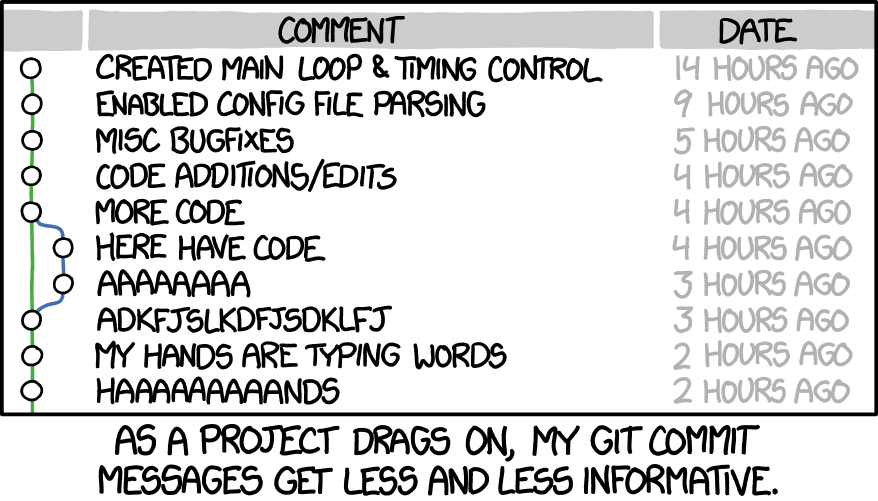
Key Points
- Global configuration is via
.gitconfig - Local configuration is via
.git/configand takes precedence over Global. - Configuration can be done at the command line or by editing files.
- Ignore files using
.gitignore. - Make commits atomic, i.e. small and focused using
git commit --amendandgit commit --fixup, better still make life easier usinggit absorb. -
git rebase --interactivecan be used to squash commits. - Keeping the commit history atomic and clean makes it easier to understand what work has been undertaken.
- Git periodically tidies things up for you with
git gc. - You can and should enable further automated cleaning by enabling
git mainenanceon a repository.
Links
- Atomic commits will help you git legit. – Pauline Vos the video of her talk is well worth watching.
- How to Write a Git Commit Message
- Why you need small, informative Git commits
- Hack your way to a good Git history · Maëlle’s R Blog
- So You Think You Know Git an excellent talk by Scot Chacon, one of the founders of GitHub and co-author of Pro Git book on useful tips for using Git.
- So You Think You Know Git Part 2 follow-on from previous video.
- Atlassian | Advanced Git Tutorials

